How to Deploy a Temporal Service using an SQLite Backend with Envoy
Introduction
There are many ways of deploying a Temporal Service. For a large-scale deployment, you can use Docker or Kubernetes to configure multiple pods with the ability to scale horizontally. For local development, you can use the server subcommand of the Temporal CLI client to run a single-user server.
If you need a deployment that fits in between these options -- for example, if you need to scale for multiple users, with fine-grained control over your deployment parameters, but without the overhead of Kubernetes -- you can deploy a Temporal Service using the official server binaries.
In this tutorial, you'll configure and deploy the two binaries needed for a complete Temporal Service (the core server and the UI server). You'll create systemd unit files to gracefully run and restart the Temporal Service automatically upon server startup, and you'll deploy an Envoy edge proxy to handle web traffic ingress. This will give you everything you need to run a production Temporal Service, and evaluate how to scale further or migrate to Temporal Cloud. Let's get started.
Prerequisites
- A Linux server with SSH access and the Envoy proxy installed. This can be a new Ubuntu server instance with no additional configuration performed. To install Envoy, refer to the Envoy documentation
- To enable HTTPS in the browser, you will need SSL certificates and your own domain name pointing to the server.
Obtaining the Temporal Binaries
You'll begin by downloading and configuring the Temporal Server binaries.
The Temporal Core Server can be obtained from its Github Releases Page. The Temporal Core Server is responsible for orchestrating all tasks regarding the execution of Temporal Workflows, such as maintaining the Event History, maintaining Task Queues, responding to commands and more. Download the newest binary for your operating system (probably linux_amd64) and extract it on the command line using curl and tar:
curl -OL https://github.com/temporalio/temporal/releases/download/v1.24.2/temporal_1.24.2_linux_amd64.tar.gz
tar -xzf temporal_1.24.2_linux_amd64.tar.gz
The extracted binary will be called temporal-server. Move it to the /usr/bin/ directory on your path and make it executable:
sudo mv temporal-server /usr/bin/temporal-server
sudo chmod +x /usr/bin/temporal-server
You'll also need the Temporal UI server. The Temporal UI Server hooks in to a Temporal Core Server and provides a web-based UI for displaying information about Workflow Executions. It is a standalone binary that can also be obtained from its Github Releases page. Download the latest binary for your operating system and extract it on the command line using curl and tar:
curl -OL https://github.com/temporalio/ui-server/releases/download/v2.28.0/ui-server_2.28.0_linux_amd64.tar.gz
tar -xzf ui-server_2.28.0_linux_amd64.tar.gz
The extracted binary will be called ui-server. Move it to the /usr/bin directory on your path:
sudo mv ui-server /usr/bin/temporal-ui-server
sudo chmod +x /usr/bin/temporal-ui-server
At this point, you've downloaded everything you need. The last thing to do is create a temporal user on your server that has the appropriate permissions to run the Temporal Service, and a directory accessible to this user to store your data in. Run the following commands:
sudo useradd temporal
sudo mkdir /etc/temporal
sudo chown temporal /etc/temporal
Next, you'll create configuration files for both the Temporal Server and the UI Server in the /etc/temporal/ directory.
Configuring the Temporal Binaries
In this tutorial, you'll configure a connection to a SQLite database, since it doesn't require any additional dependencies. Using your favorite text editor, open a new file called /etc/temporal/temporal-server.yaml:
sudo vim /etc/temporal/temporal-server.yaml
Paste the following contents into the file for a starting configuration. You can update any of these values later.
log:
stdout: true
level: info
persistence:
defaultStore: sqlite-default
visibilityStore: sqlite-visibility
numHistoryShards: 4
datastores:
sqlite-default:
sql:
pluginName: "sqlite"
databaseName: "/etc/temporal/default.db"
connectAddr: "localhost"
connectProtocol: "tcp"
connectAttributes:
cache: "private"
setup: true
sqlite-visibility:
sql:
pluginName: "sqlite"
databaseName: "/etc/temporal/visibility.db"
connectAddr: "localhost"
connectProtocol: "tcp"
connectAttributes:
cache: "private"
setup: true
global:
membership:
maxJoinDuration: 30s
broadcastAddress: "127.0.0.1"
pprof:
port: 7936
services:
frontend:
rpc:
grpcPort: 7236
membershipPort: 6933
bindOnLocalHost: true
httpPort: 7243
matching:
rpc:
grpcPort: 7235
membershipPort: 6935
bindOnLocalHost: true
history:
rpc:
grpcPort: 7234
membershipPort: 6934
bindOnLocalHost: true
worker:
rpc:
membershipPort: 6939
clusterMetadata:
enableGlobalNamespace: false
failoverVersionIncrement: 10
masterClusterName: "active"
currentClusterName: "active"
clusterInformation:
active:
enabled: true
initialFailoverVersion: 1
rpcName: "frontend"
rpcAddress: "localhost:7236"
httpAddress: "localhost:7243"
dcRedirectionPolicy:
policy: "noop"
Save and close the file. Next, you'll create the configuration file for the UI Server. Using your favorite text editor, open a new file called /etc/temporal/temporal-ui-server.yaml:
sudo vim /etc/temporal/temporal-ui-server.yaml
Paste the following contents into the file.
temporalGrpcAddress: 127.0.0.1:7236
host: 127.0.0.1
port: 8233
enableUi: true
cors:
allowOrigins:
- http://localhost:8233
defaultNamespace: default
If you are using your own domain name, replace localhost in the allowOrigins property. Then save and close the file.
You can now run a Temporal Service on this server by running the following commands in two separate terminals, to start the Core Server and the UI Server:
sudo su temporal -c "temporal-server -r / -c etc/temporal/ -e temporal-server start"
sudo su temporal -c "temporal-ui-server -r / -c etc/temporal/ -e temporal-ui-server start"
However, you aren't ready to handle external connections yet -- at this point, your Temporal Service is only available on localhost, meaning it is not scalable or accessible outside the localhost network.
Use Ctrl+C in each terminal to stop the running process, then delete the temporary DBs that were created:
sudo rm /etc/temporal/default.db
sudo rm /etc/temporal/visibility.db
In the remainder of this tutorial, you'll configure this server for production use.
Creating and Registering System Services
Because you installed Temporal directly from binaries, you need to run it manually from the command line. To run them automatically, you'll need to set up your own background services.
To do this, you’ll create unit files that can be used by your server’s init system. On nearly all modern Linux distributions, the init system is called systemd, and you can interact with it by using the systemctl command.
Using your favorite text editor, open a new file called /etc/systemd/system/temporal.service:
sudo vim /etc/systemd/system/temporal.service
Your unit file needs, at minimum, a [Unit] section, a [Service] section, and an [Install] section:
[Unit]
Description=Temporal Service
After=network.target
[Service]
User=temporal
Group=temporal
ExecStart=temporal-server -r / -c etc/temporal/ -e temporal-server start
[Install]
WantedBy=multi-user.target
This file can be broken down as follows:
- The
[Unit]section contains a plaintextDescriptionof your new service, as well as anAfterhook that specifies when it should be run at system startup, in this case, it will be run after your server’s networking interfaces have come up. - The
[Service]section specifies which command (ExecStart) should actually be run, as well as whichUserandGroupthe command should be running as. In this case, you will use thetemporaluser you created, and thetemporal-servercommand from the previous step. - The
[Install]section contains only theWantedBy=multi-user.targetline, which works together with theAfterline in the[Unit]section to ensure that the service is started when the server is ready to accept user logins.
Save and close the file. You can now start your new Temporal service, and enable it to run on boot automatically:
sudo systemctl start temporal
sudo systemctl enable temporal
Use the systemctl command to verify that temporal started successfully. You should receive similar output to when you first ran the command in a terminal.
sudo systemctl status temporal
● temporal.service - Temporal Service
Loaded: loaded (/etc/systemd/system/temporal.service; disabled; vendo>
Active: active (running) since Mon 2024-07-08 11:24:40 PDT; 4s ago
Main PID: 19925 (temporal-server)
Tasks: 22 (limit: 18707)
Memory: 62.7M
CGroup: /system.slice/temporal.service
└─19925 temporal-server -r / -c etc/temporal/ -e temporal-server
Jul 08 11:24:42 Omelas temporal-server[19925]: {"level":"info","ts":"2024->
Jul 08 11:24:42 Omelas temporal-server[19925]: {"level":"info","ts":"2024->
Jul 08 11:24:42 Omelas temporal-server[19925]: {"level":"info","ts":"2024-
Next, repeat these steps for the UI server. Open a new file called /etc/systemd/system/temporal-ui.service:
sudo vim /etc/systemd/system/temporal-ui.service
Add the following contents:
[Unit]
Description=Temporal UI Server
After=network.target
[Service]
User=temporal
Group=temporal
ExecStart=temporal-ui-server -r / -c etc/temporal/ -e temporal-ui-server start
[Install]
WantedBy=multi-user.target
Save and close the file, then start the UI Server service, and enable it to run on boot automatically:
sudo systemctl start temporal-ui
sudo systemctl enable temporal-ui
Use the systemctl command to verify that temporal-ui started successfully:
sudo systemctl status temporal-ui
Both services should now be running in the background.
Deploying an Envoy Edge Proxy
To complete this step, you should have already obtained your own domain name and SSL certificates. One way to do that is by using certbot.
While your Temporal Service is currently running, it is still only available on the internal localhost network. Next you should make it available externally and secure connections to it.
When certbot retrieves certificates, by default, it stores them in /etc/letsencrypt/live/your_domain. Check to make sure that you have them:
sudo ls /etc/letsencrypt/live/your_domain
README cert.pem chain.pem fullchain.pem privkey.pem
Now, you can configure an Envoy edge proxy to expose your Temporal Service to external connections. Putting a proxy server such as Envoy in front of other web-facing applications can improve performance and reduce the complexity of securing a site. Envoy can take care of restricting access and securely handling requests from your clients to Temporal.
Using your favorite text editor, create an Envoy configuration file at /etc/envoy-temporal.yaml:
sudo vim /etc/envoy-temporal.yaml
Paste the following into the new configuration file:
admin:
access_log:
- name: envoy.access_loggers.stdout
typed_config:
"@type": type.googleapis.com/envoy.extensions.access_loggers.stream.v3.StdoutAccessLog
static_resources:
listeners:
- name: webui
address:
socket_address : { address: '::', port_value: 8000, ipv4_compat: true }
filter_chains:
- name: webui_filter_chain
filters:
- name: envoy.filters.network.http_connection_manager
typed_config:
"@type": type.googleapis.com/envoy.extensions.filters.network.http_connection_manager.v3.HttpConnectionManager
stat_prefix: http_connection_manager
route_config:
virtual_hosts:
- name: webui_localhost
domains: ["*"]
routes:
- name: webui-exporter-route
match: {prefix: "/"}
route:
cluster: webui-cluster-server
timeout: 0s
idle_timeout: 0s
http_filters:
- name: envoy.filters.http.rbac
typed_config:
"@type": type.googleapis.com/envoy.extensions.filters.http.rbac.v3.RBAC
rules:
action: ALLOW
policies:
"allowed-user":
permissions:
- any: true
principals:
- remote_ip: {"address_prefix": 1.1.1.1} # Update to your allowed Web UI IP addresses
- name: envoy.filters.http.router
typed_config:
"@type": type.googleapis.com/envoy.extensions.filters.http.router.v3.Router
# Uncomment the below lines and update with `your_domain` if using HTTPS
# - filter_chain_match:
# server_names: ["your_domain", "www.your_domain"]
# transport_socket:
# name: envoy.transport_sockets.tls
# typed_config:
# "@type": type.googleapis.com/envoy.extensions.transport_sockets.tls.v3.DownstreamTlsContext
# common_tls_context:
# tls_certificates:
# - certificate_chain: {filename: "/ets/letsencrypt/live/your_domain/cert.pem"}
# private_key: {filename: "/ets/letsencrypt/live/your_domain/privkey.pem"}
# alpn_protocols: ["h2,http/1.1"]
# listener_filters:
# - name: "envoy.filters.listener.tls_inspector"
# typed_config:
# "@type": type.googleapis.com/envoy.extensions.filters.listener.tls_inspector.v3.TlsInspector
- name: temporal_grpc
address:
socket_address: { address: '::', port_value: 7233, ipv4_compat: true }
filter_chains:
- filters:
- name: envoy.filters.network.http_connection_manager
typed_config:
'@type': type.googleapis.com/envoy.extensions.filters.network.http_connection_manager.v3.HttpConnectionManager
codec_type: auto
stat_prefix: ingress_http
route_config:
name: grpc_route
virtual_hosts:
- name: grpc_localhost
domains: ['*']
routes:
- match: { prefix: '/' }
route:
cluster: grpc_service
timeout: 0s
max_stream_duration:
grpc_timeout_header_max: 0s
cors:
allow_origin_string_match:
- prefix: '*'
allow_methods: GET, PUT, DELETE, POST, OPTIONS
allow_headers: keep-alive,user-agent,cache-control,content-type,content-transfer-encoding,x-accept-content-transfer-encoding,x-accept-response-streaming,x-user-agent,x-grpc-web,grpc-timeout
max_age: '1728000'
expose_headers: grpc-status,grpc-message
http_filters:
- name: envoy.filters.http.rbac
typed_config:
"@type": type.googleapis.com/envoy.extensions.filters.http.rbac.v3.RBAC
rules:
action: ALLOW
policies:
"allowed-user":
permissions:
- any: true
principals:
- remote_ip: {"address_prefix": 1.1.1.1} # Update to your allowed client IP addresses
- name: envoy.filters.http.grpc_web
- name: envoy.filters.http.cors
- name: envoy.filters.http.router
clusters:
- name: webui-cluster-server
type: static
connect_timeout: 2s
load_assignment:
cluster_name: webui-cluster-server
endpoints:
- lb_endpoints:
- endpoint:
address:
socket_address: { address: 127.0.0.1, port_value: 8233, ipv4_compat: true }
- name: grpc_service
type: logical_dns
connect_timeout: 1s
http2_protocol_options: {}
lb_policy: round_robin
load_assignment:
cluster_name: grpc_service
endpoints:
- lb_endpoints:
- endpoint:
address:
socket_address: { address: 127.0.0.1, port_value: 7236, ipv4_compat: true }
This is an Envoy YAML configuration file that provides an edge proxy deployment for your Temporal Service and Web UI.
Envoy configuration can be complex, and going through this file line by line is out of scope for this tutorial. You can refer to the Envoy configuration reference for more detail. However, there are still a few changes you'll need to make for your own deployment.
First, if you're using your own domain name, make sure to uncomment all of the indicated lines above, and replace your_domain with your domain name.
Next, find the # Update to your allowed Web UI IP addresses comment. Replace the IP address on this line with the IP address that you'll need to access the Temporal Web UI from. You can add additional addresses in the same range using CIDR notation, following the Envoy documentation.
Finally, you also need to update the IP address provided with the # Update to your allowed client IP addresses comment. Here, you'll need an to provide an IP range for everywhere that you plan to run your Temporal Workers, or any other Temporal Client, or connect via the temporal CLI.
Save and close the file. Next, you’ll need to create a system service for Envoy, as you did with the Temporal Service and Web UI. Open a new file called /etc/systemd/system/envoy.service:
sudo vim /etc/systemd/system/envoy.service
Add the following contents:
[Unit]
Description=Envoy edge proxy
After=network.target
[Service]
User=temporal
Group=temporal
ExecStart=bash -c 'envoy -c /etc/envoy-temporal.yaml | tee'
[Install]
WantedBy=multi-user.target
Save and close the file. Now you can start your Envoy service, and enable it to run on boot automatically::
sudo systemctl start envoy
sudo systemctl enable envoy
Navigate to your_domain:8000 in a web browser, and you should receive the Temporal Web UI. At this point, you're finished with configuration. Keep in mind that Envoy has much more sophisticated load balancing features and other capabilities that you may want to explore as you expand on your deployment.
In the final step, you'll review the logs generated by your Temporal Service, as well as your options for connecting to it from the Temporal CLI or SDK.
Interacting with the Temporal Service
In the last step, when you configured your Envoy edge proxy, you enabled access logging on stdout. You can use journalctl -u envoy.service to view the logging output from Envoy.
You can also use journalctl to access logs from the Temporal Server itself. journalctl -u service-name.service allows you to view the full logs of any service running through systemd.
If you ever need to restart the Temporal Service after making a configuration change, use systemctl restart temporal or systemctl restart temporal-ui. If you need to reload your Envoy configuration after adding additional IP addresses to your allow list, use systemctl restart envoy.
Finally, you should now be able to interact with your Temporal Service as if it were running locally. Just include --address your_server:7233 with your CLI commands as needed. The first thing you'll likely need to do is create a default namespace, since this is not done automatically:
temporal --address your_server:7233 operator namespace create default
After that, you can visit the Web UI to ensure that it loads the default namespace correctly by visting your_server in a browser:
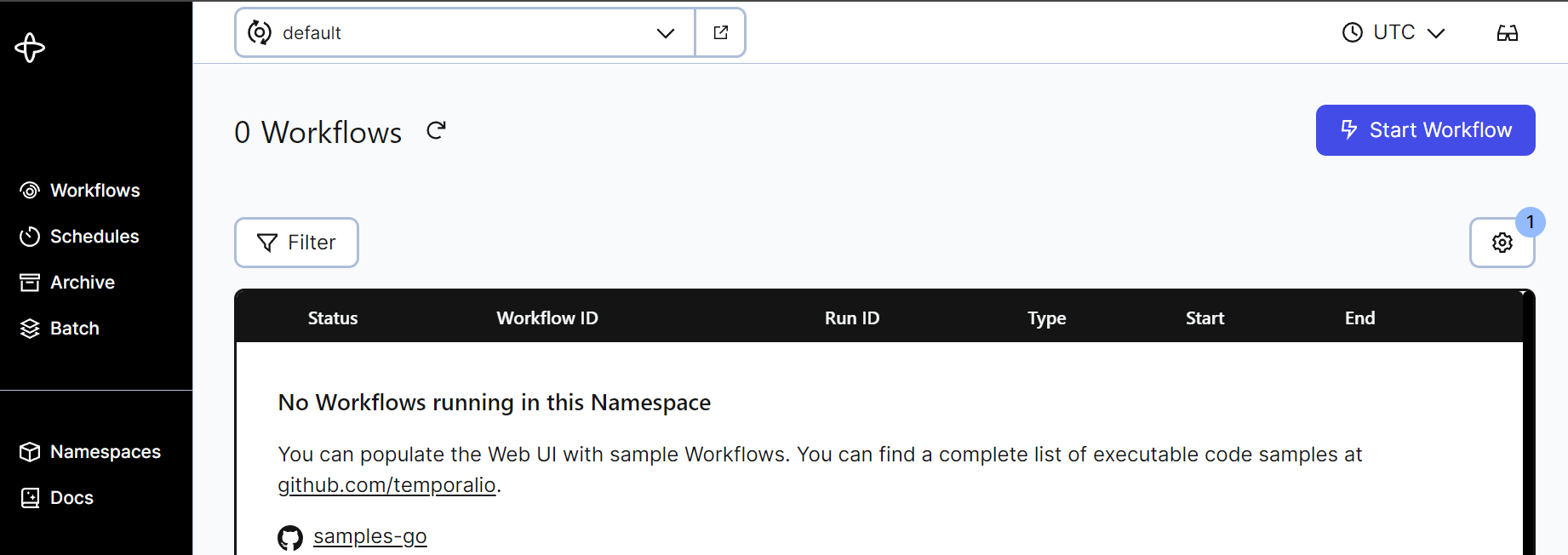
From then on, you can run commands like so:
temporal --address your_server:7233 workflow list
Refer to the Temporal documentation for more.
Conclusion
In this tutorial, you configured and deployed a baseline Temporal Service. Next, you can read about Temporal's Visiblity features which require adding ElasticSearch to your deployment. You can also learn more about the Temporal platform by following our self-paced online courses, or talk to an expert about Temporal Cloud.